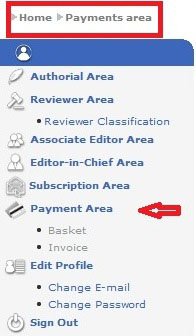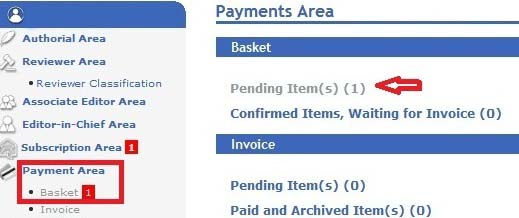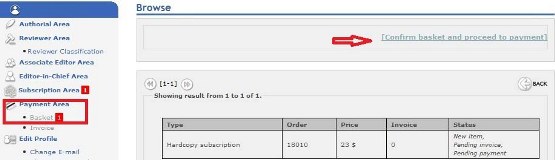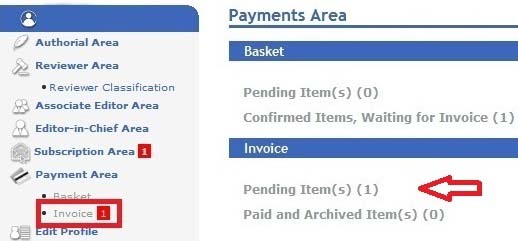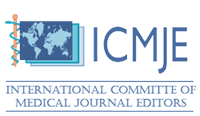Help
- help
- Payment Area
Payment Area
Payment Area - Payment Area
Payment Area - Payment Area -Payment Area
Payment Area - Invoice -Apply a Coupon Code
Choose one of the pay or apply a coupon code (if you have recieved any coupon code from editor in chief)
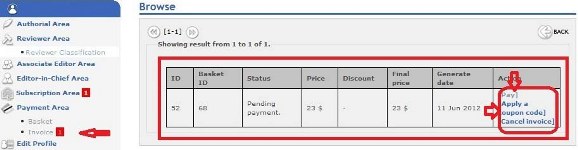
Payment Area - Notificaions
Payment Area - Notificaions - Notificaions
Payment Area - Basket
Payment Area - Invoice
Payment Area - Invoice -Pending Items
Payment Area - Invoice -Enter Your Coupon Code
Enter your coupon code as i.e. below

You see the page as below, click on back to Invoice

Payment Area - Invoice -Select Online Pay Methode
After click on pay link, the page as below is shown
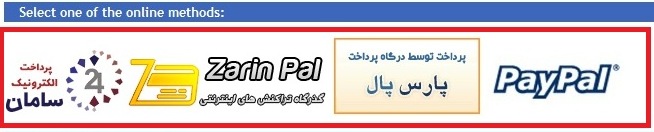
After choosing one of the E-Pay, the page as below is shown, click on back to Invoice

Payment Area - Invoice -Proceed to Pay
Payment Area - Invoice -Finilize the Payment
After finishing the process,in Invoice part, click on paid and archived items, you can see the page as below
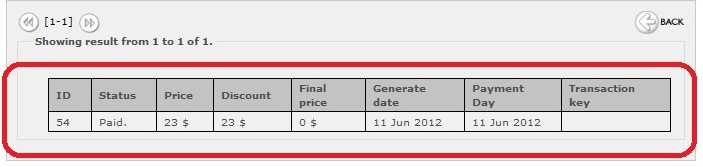
 Home
Home Archive
Archive Search
Search Sign In
Sign In Site Menu
Site Menu